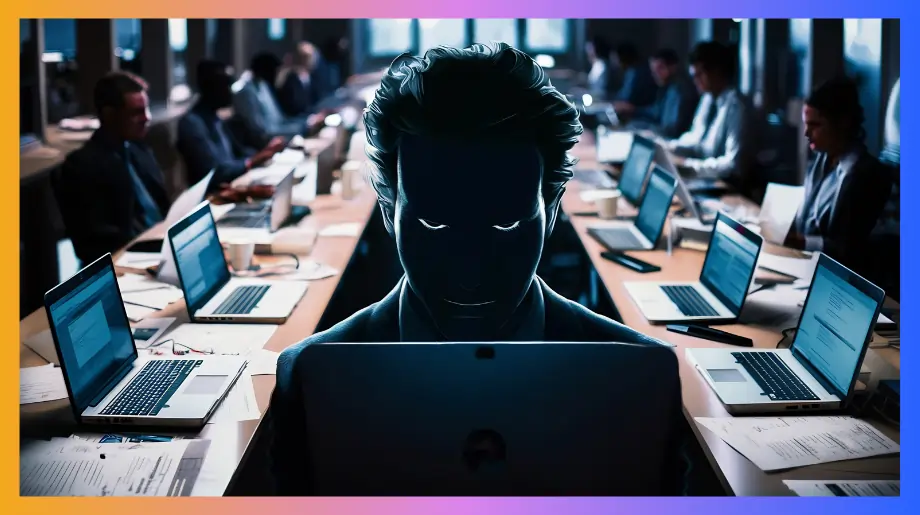Multi Factor Authentication has become a core part of enterprise security. That is why organizations now focus on layered verification instead of depending on one step.
When a login request comes in the system checks more than one signal to confirm identity. These signals might come from knowledge held by the user or from a physical device or from unique biological traits.
Strong security does not have to feel slow or difficult. When you use well designed mfa authentication methods the login process stays natural while trust increases in the background.
Types of Multi-Factor Authentication (MFA)
Multi Factor Authentication adds layers so access cannot be taken easily. One step alone is too weak for most systems now. When you sign in with more than one factor the system can trust the identity more. There are many types of mfa used in daily work and personal apps.
Knowledge: Something you know
This factor uses information stored in your mind. It might be a password or a small PIN. It feels familiar because people use it every day.
- Examples. Passwords PINs and simple security questions fall in this group. These are typed or chosen during login stages. If attackers learn them from leaks or guess patterns the account becomes open.
- Benefits. Easy to remember and works in many systems. No physical device is required to use it. Good as the first step in identity checks. Yet it is not reliable alone for serious protection.
Possession: Something you have
This factor uses an item that stays in your hands or pocket. A phone that receives a code is a common example. A hardware key or smart card also fits this idea. The point is that sign in cannot happen unless you have this item during the login process which makes attacks harder from far locations.
- Examples. One time passcodes from authenticator apps are widespread. Text codes also appear though they are less safe. Hardware keys and smart cards provide stronger forms of this factor. The item must be present during sign in.
- Benefits. Adds a real world step that blocks many remote attacks. Easy to use once a habit forms. Many services support quick setup. Reduces impact of password leaks because the attacker would still miss the item.
Inherence: Something you are
This factor uses biological traits like fingerprints or face patterns. It feels natural because devices read the body without extra effort. The check happens on a device which protects the data.
- Examples. Fingerprint readers are standard in phones and laptops. Face unlocking appears in many modern systems. Voice pattern checks are used in some service lines. These signals match stored body patterns to the current reading.
- Benefits. No need to remember anything. Hard for attackers to copy or steal. Blends easily into daily device use. Accuracy improves as sensors and models get better.
Location: Somewhere you are
This factor checks where access comes from. It looks at device location or network area. Many systems watch for unusual regions to stop suspicious attempts. It adds context during sign in.
- Examples. A company might allow login only inside an office network or approved region. Banks may block sign-ins from countries that do not match the user profile. This checks if the login location makes sense.
- Benefits. Helps stop remote attacks. Supports safe control of sensitive data. Works quietly without needing steps from the user. Best when paired with other strong factors.
Top 10 MFA Methods for Enterprises
These top 10 mfa methods add layers of protection so access stays safe even if one factor is exposed. Enterprises use many layers to protect accounts and systems.
When you sign in with more than one signal the system gains more trust in who is accessing it. There are many examples of multi factor authentication across email apps networks and physical devices.
1. Email Authentication
This method sends a link or code to the registered email account. It is familiar because email is already part of daily work. When you confirm through the inbox the system knows the user owns that mailbox.
- Operational Fit. This method works well in workplaces where official email accounts are already managed and monitored. It supports smooth onboarding because new users simply use the email they already work in daily.
- Security Considerations. If the mailbox is already compromised this factor becomes weak. Email delivery may lag during peak network moments. Phishing remains a concern when users click links without care.
2.OTPs via SMS or Voice Calls
This method sends a one time code to a phone number. It works because most people carry their phone with them. When you type the code during login the system gains extra trust that the attempt is tied to a real physical device.
- Practical Usage Patterns. Ideal for distributed teams that move between devices and locations. Easy to adopt because mobile phones are nearly always present. Works well in environments where quick second approval is needed without installing new applications or tools.
- Risk Profile. Phone numbers can be redirected through social manipulation. Service outages or low coverage can interrupt login flow. Voice delivery may create issues in loud spaces.
3. Biometric Authentication
The biometric method reads body traits like fingerprints or face patterns. It feels natural because the action is already part of unlocking devices. When you sign in with touch or face the step feels simple while still adding strong identity proof. Iris recognition can also be used here since the pattern of the eye is deeply unique and stable over time which adds another strong layer of confirmation.
- Workplace Alignment. Fits fast moving teams that sign in many times during the day and need quick access. Works smoothly on managed devices where biometric data remains local. Iris based checks can be helpful in spaces where face or fingerprint may not work well such as when gloves or masks are in use.
- Limitations to Note. Sensor quality can vary depending on device age or environment conditions. Some users may have privacy concerns about body data storage even when it stays local. Iris scanning may require steady lighting and a clear view of the eye which can affect speed in some settings.
4. Authenticator Apps
These apps create rotating passcodes stored on the device. The codes keep changing so attackers cannot reuse them. When you enter the code from the app the system knows the request comes from a trusted device.
- Business Suitability. Trusted in enterprise systems that require reliable second checks without depending on text delivery. Time based codes rotate which lowers risk from interception. Works well for hybrid or remote teams.
- Management Factors. If the device running the app is lost or reset account recovery can slow work until support steps are completed. Some users may resist adding new apps during setup. Clear training reduces friction.
5. Magic Links
Magic links let users sign in by clicking a special link sent to their inbox. It removes the need to remember or type a password. When you click the link the system confirms identity through control of that mailbox.
- Where It Works Best. Fits teams using web based tools where login happens multiple times a day. Works for lightweight access flows and shared work environments. Helps reduce password fatigue.
- Points to Consider. If email is slow the login slows too. If an attacker already controls the mailbox the layer loses value. Works better when combined with a second factor in sensitive systems.
6. Social Login MFA
This method lets users sign in using accounts from major platforms like work identity providers or known social platforms. It creates a single entry point that feels familiar.
- Where It Works Best. Fits organizations using many SaaS tools. Helps reduce login clutter. Good for fast onboarding since identity is already verified by the main provider.
- Points to Consider. Trust depends heavily on the external identity provider. If that core account is stolen many linked systems fall too. Must be backed by strong internal checks and device controls.
7. Hardware and Soft Tokens
This method uses dedicated keys or software based token generators. The token creates codes that expire fast. It adds a strong proof of presence during sign in.
- Where It Works Best. Works well in controlled office environments. Hardware keys shine for admin accounts and system operators. Soft tokens support remote teams that need reliable code generation without network ties.
- Points to Consider. Hardware keys can be lost or forgotten which may cause access delays. Soft tokens require secure setup and backup. Recovery steps must be clear so work does not stop when devices change.
8. Security Questions
Security questions ask for personal details stored earlier. They add one more signal to prove identity. When you answer these questions during login the system checks memory based knowledge.
- Where It Works Best. Suitable for basic account recovery or backup authentication flows. Helps when other factors are unavailable. Works in systems that need a simple fallback identity check.
- Points to Consider. Many users choose answers that are easy to find online. Predictable prompts reduce the value of this layer. Should not be the only security factor for important systems.
9. Adaptive/Risk-Based Authentication
This method adjusts the sign in check based on context. Adaptive authentication monitors behavior patterns, device details and location signals. If something looks unusual it adds more steps. When you sign in under normal patterns it keeps the flow simple.
- Where It Works Best. Ideal for large enterprises where users travel, change devices or work from mixed networks. Helps reduce friction during routine access while still blocking suspicious attempts.
- Points to Consider. Needs good data to judge risk accurately. If tuned poorly it may block safe logins or allow risky ones. Requires monitoring and adjustment over time.
10. Digital Certificates
This method uses trusted certificates installed on devices to confirm identity. It works quietly in the background without manual input. When you sign in the system checks the certificate to confirm the device is allowed.
- Where It Works Best. Fits organizations with managed laptops and phones. Works well in offices where IT handles device setups. Ideal for internal networks and apps that expect stable device identity.
- Points to Consider. Setup requires careful handling. Lost or replaced devices need new certificates issued. If certificate stores are not protected properly the system weakens.
How to Choose the Right MFA Method for Your Organization
Picking strong authentication should feel clear, not heavy. Start with the data at risk and the paths attackers use. Then match controls to real work patterns. When you balance strength and flow the sign in feels natural and still blocks common threats. Many teams compare mfa methods by assurance level and by phishing resistance. Others study types of mfa through pilots before wide rollout.
- Risk and assurance first. Classify apps and data then set the required assurance level for each access path. High risk roles should use strong authenticators with proven lifecycle controls and revocation while reviewing a multi-factor authentication solution that aligns with those requirements.
- User flow and support load. Measure how often people sign in and what devices they hold. Choose methods that add the fewest extra steps while still stopping real attacks. Track reset time and help desk effort so adoption stays high and costs stay fair across teams.
- Phishing resistance and threats. Prefer methods that stop replay and real time relay attacks. Passwordless options and hardware backed keys reduce theft from fake pages. Text codes and email links are easier to steal and should not guard sensitive systems.
- Device and network reality. Pick factors that work on managed laptops and personal phones and offline sites. Authenticator apps and hardware tokens work without network delivery. Biometric checks keep patterns on devices which protects privacy and speed. Plan spares for lost keys and safe re enrollment steps.
- Governance and lifecycle. Define who can approve methods for, how recovery works and how logs are reviewed. Rotate or revoke authenticators on role change or loss. Test policies during tabletop drills and pilots. Keep guidance simple so teams follow it every day and not only during audits.
Securing Your Enterprise with Infisign's MFA
Infisign fits well inside the story you are building. It keeps security light and steady. When you sign in the goal is to move ahead with work fast while still blocking the wrong person. UniFed keeps all user accounts protected in one place so control stays simple. IAM Suite lets employees sign in with face scan, fingerprint, iris, or device check.
Secure and Smooth Login Experience
Infisign Smart Multi Factor Authentication. You want strong security that does not interrupt work. Infisign gives you adaptive multi-factor authentication that works across cloud apps, on-premises systems, and hybrid environments. It blocks phishing and unauthorized access while keeping sign-ins fast and familiar for your employees.
Why Infisign Adaptive MFA Works
- Adjusts authentication checks based on location, device health, user role, and real-time risk signals
- Works with the authenticator apps and identity tools your team already uses
- Extends SSO and MFA to legacy and on-premises applications that traditional identity platforms cannot reach
- Enables biometric authentication (face or fingerprint) and device-bound passkeys that cannot be shared or phished
- Delivers a passwordless experience using biometrics, passkeys, OTPs, or QR-based approvals
Supported Authentication Methods
- Biometric verification (face or fingerprint) on trusted devices
- FIDO2 and WebAuthn hardware keys for passwordless, phishing-resistant access
- Time-based one-time passcodes from authenticator apps
- Push approvals on known devices for quick confirmation
- Email or SMS codes used only as limited fallback
- NAG and MPWA support to enable biometric login for legacy and on-premises apps that do not support modern MFA
Infisign Passwordless Authentication.
Infisign delivers true passwordless login for employees across devices and environments. Sign in with fingerprint or face scan, device-bound passkeys, push approval, QR sign in, or magic link depending on context. Private keys never leave the device, so credentials cannot be phished or reused. No password resets, no shared secrets, and legacy apps can still participate through Infisign’s integration layer.
Universal Single Sign On.
Universal SSO lets users sign in one time and reach all allowed apps. Setup finishes in only 4 hours. Social login comes built in so users can sign in through Google, Facebook, or others without creating new passwords. This level of speed and ease makes Infisign stand out as a developer friendly identity platform that reduces friction for both teams and customers.
Customer Identity and Access Management (CIAM).
Infisign is not only for internal workforce identity. It also supports customer identity with the same level of security and control. When you onboard new users the registration stays simple and the sign in flow feels light. The same system offers single sign-on, passwordless entry, and login through trusted identity providers. This keeps enterprise access consistent across devices without adding friction or extra steps.
Zero Knowledge Authentication.
In enterprise security every login should confirm identity without exposing what makes it valid. That is the idea behind Zero Knowledge Authentication in Infisign. When you sign in the system verifies who you are without ever seeing or storing your secret. Nothing valuable travels across the network so phishing and credential theft lose power.
Control, Risk, and System Governance
- Login Thresholds and IP Throttling. Infisign places clear limits on how many login attempts are allowed at one time. When you see repeated or unusual sign in patterns the system slows the request flow to protect accounts. This stops brute force attacks before they build momentum and keeps the authentication layer stable.
- Conditional Access Policies. Infisign understands that not every user should reach every resource. When a basic role tries to open admin panels or touch sensitive data the system steps in. If something looks off it adds a check or blocks the action
- App Integration Platform. Infisign seamlessly connects with 6000+ applications. It provides APIs and SDKs that fit directly into your current stack. When you add it to your environment the setup stays clean and does not require rebuilding systems.
Secure every login with strong MFA and passwordless access that feels simple to use. Ready to protect your apps at scale with Infisign? Book a personalized demo today!
FAQs
Which MFA type is most secure?
Hardware based authentication keys are often seen as the most secure MFA type. They use cryptographic proof and cannot be easily phished or copied. They protect accounts against advanced attacks.
What are MFA examples?
Examples include password with one time code, smart card, scan fingerprint, unlock face match, authenticator app code hardware key or email link Each adds another layer to confirm identity securely.
What is the least secure MFA method?
SMS based one time codes are the least secure MFA method because phone numbers can be hijacked or messages intercepted. Attackers can clone SIM or redirect calls to bypass login.